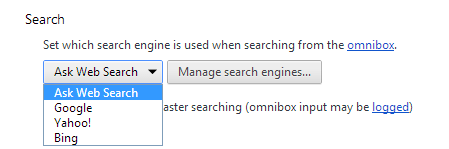I want to restore my Home Page
1. Navigate to the webpage you would like to set as the home page.
2. Access the "Internet Options" menu by clicking the cog icon in the upper right-hand corner of your browser.
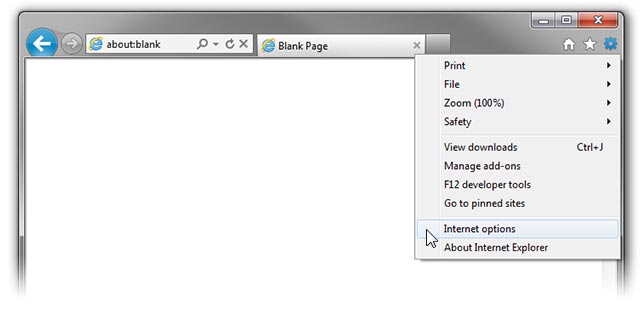
3. Under the "General" tab, find the "Home Page" section.
4. To make the current webpage your only home page, click "Use Current", or type the address of your desired webpage into the box.
5. Click "Apply" to save your changes.
1. Navigate to the webpage you would like to set as the home page.
2. Access the Internet Options menu under "Tools"
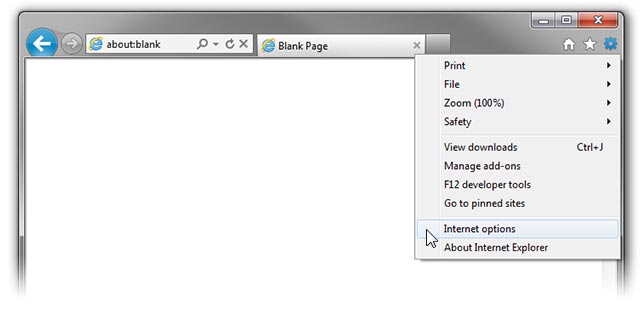
3. Under the "General" tab, find the "Home Page" section.
4. To make the current webpage your only home page, click "Use Current" or type the address of your desired webpage into the box.
5. Click "Apply" to save your changes.
1. Navigate to the webpage you would like to set as the home page.
2. Access the Internet Options menu under "Tools"
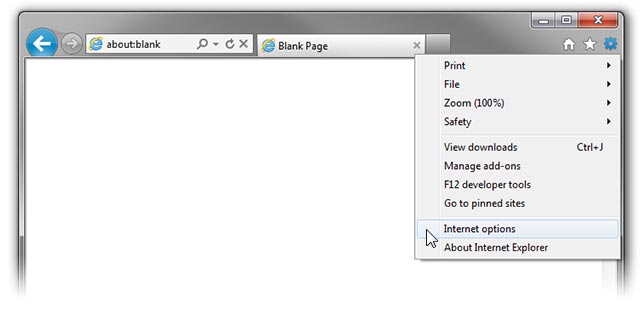
3. Under the "General" tab, find the "Home Page" section.
4. To make the current webpage your only home page, click "Use Current" or type the address of your desired webpage into the box.
5. Click "Apply" to save your changes.
1. Navigate to the page you want set as your home page.
2. At the top of the Firefox window on the menu bar, click on the "Tools" tab, and select "Options".
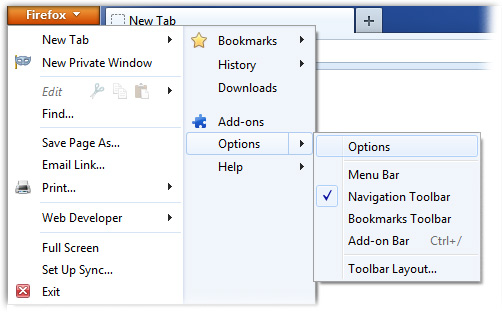
3. If it isn't already selected, click the "General" icon.

4. Under the "Startup" section, click on "Use Current Page" or type your preferred home page URL into the box.
(If you have a group of tabs open, the entire group of tabs will be set as your home page. You can also use the "Use Bookmark" button to set one of your bookmarks as your home page.)
5. Click the "OK" button to close the Options window.
I want to restore my Search Engine
1. Access the "Internet Options" menu by clicking the cog icon in the upper right-hand corner of your browser.
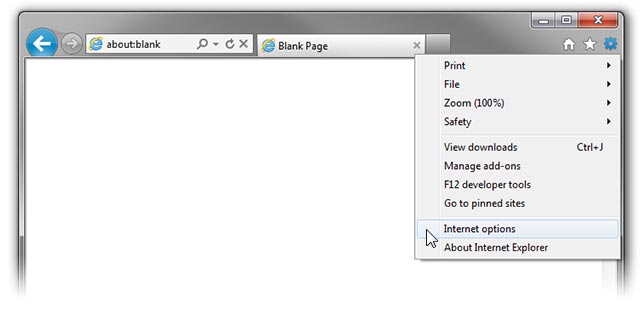
2. Under the "General" tab, find the "Search" section and click the "Settings" button.
3. Find your preferred search engine name in the list and click the "Set as default" button, located at the bottom right of the screen. If your preferred search engine name is not listed, add it by clicking on the "Find more search providers" link, found on the bottom left of the screen.

4. You can remove any unwanted search engines from the list by highlighting the name and clicking the "Remove" button on the bottom right.
1. Access the "Manage Add-ons" menu by clicking the cog icon in the upper right-hand corner of your browser and selecting "Manage Add-ons" from the dropdown menu.
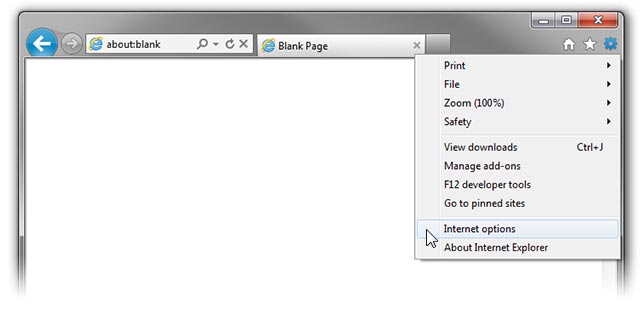
2. Under "Add-on Types", click "Search Providers".
3. Find your preferred search engine name in the list and click the "Set as default" button, located at the bottom right of the screen. If your preferred search engine name is not listed, add it by clicking on the "Find more search providers" link, found on the bottom left of the screen.

4. You can remove any unwanted search engines from the list by highlighting the name and clicking the "Remove" button on the bottom right.
1. Access the Internet Options menu under "Tools"
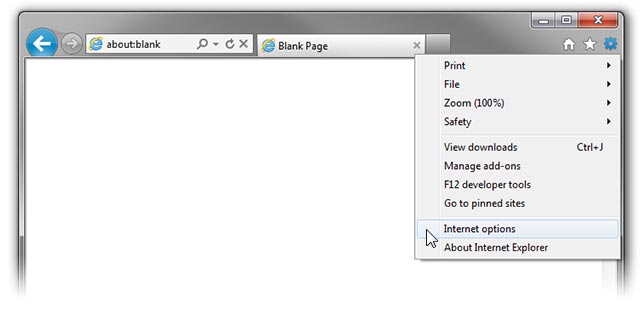
2. Under the "General" tab, find the Search section and click the "Settings" button.
3. Find your preferred search engine name in the list and click the "Set as default" button, located at the bottom right of the screen. If your preferred search engine name is not listed, add it by clicking on the "Find more search providers" link, found on the bottom left of the screen.

4. You can remove any unwanted search engines from the list by highlighting the name and clicking the "Remove" button on the bottom right.
1. Access the Internet Options menu under "Tools"
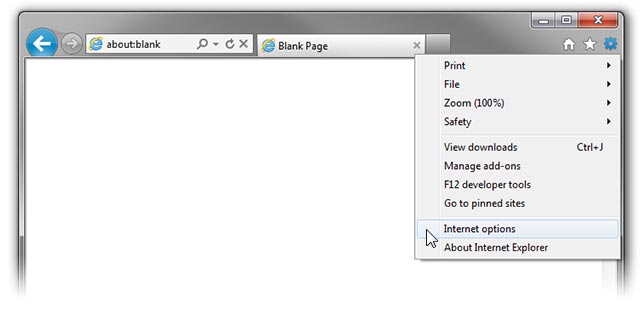
2. Under the "General" tab, find the "Search" section and click the "Settings" button.
3. Find your preferred search engine name in the list and click the "Set as default" button, located at the bottom right of the screen. If your preferred search engine name is not listed, add it by clicking on the "Find more search providers" link, found on the bottom left of the screen.

4. You can remove any unwanted search engines from the list by highlighting the name and clicking the "Remove" button on the bottom right.
1. Click on the arrow located to the left of the search box -- at the top right of your browser window.
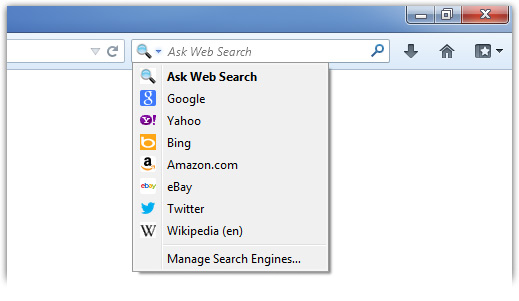
2. From the drop-down menu, select "Manage Search Engines"
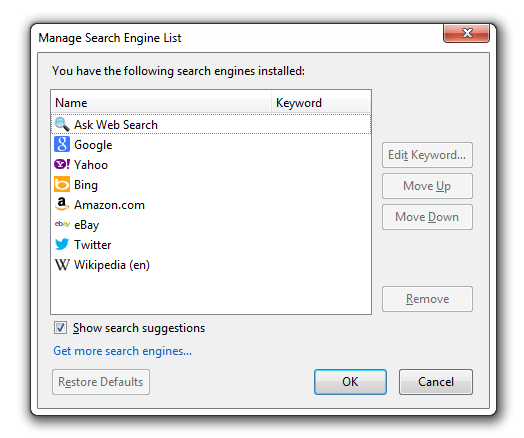
3. You can remove any unwanted search engines by selecting them and clicking the "Remove" button. Your default search will be the first search engine listed.
4. After you have finished editing the list, click the "OK" button.
Occasionally during the uninstall process, Firefox search settings are not restored to their default value. Please try the following method to manually restore your browser's settings:
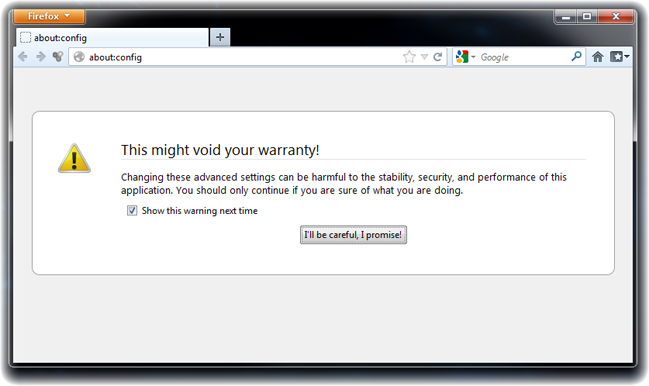
1. Open your Firefox browser and type the following into the address bar: about:config. You will see a warning message after doing so, please click the "I'll be careful, I promise" button.
2. In the filter box near the top, type in "Ask Web Search" and hit enter.
3. Look for an entry labeled "keyword.URL" and confirm that it is set to a url that corresponds with "Ask Web Search".
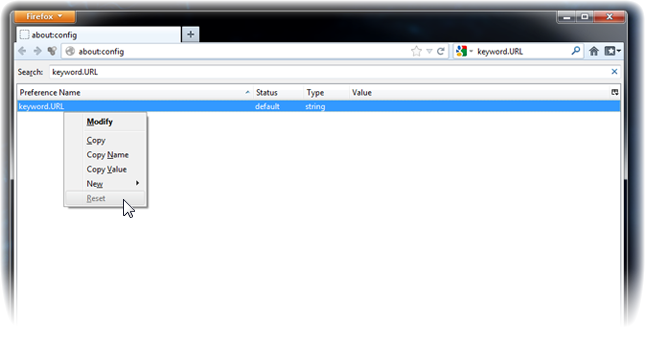
4. Click on the line to highlight it, and then right-click it to bring up its menu options.
5. Select "Modify" from the menu, and entry can be reset to a value of the user's choice (blank or "Google" http://www.google.com/search?ie=UTF-8&oe=UTF-8&q=).
6. Close the browser, and reopen it.
7. To verify that you have successfully restored your browser's default settings, type a search term into your address bar (e.g. weather) and hit Enter. Your browser should now refrain from directing to Ask Web Search.
If this still does not resolve your issue, please let us know.
I want to disable search from
my New Tab page
1. Access the "Internet Options" menu by clicking the cog icon in the upper right-hand corner of your browser.
2. Under the "General" tab, find the "Tabs" section. Click the "Settings" button.
3. Under "when a new tab is opened, open:" section select "The new tab page" option from the drop-down menu
4. Click "Ok" and your new tab page will be reset.
1. Access the Internet Options menu under "Tools".
2. Under the "General" tab, find the "Tab" section. Click the "Settings" button.
3. Under "when a new tab is opened, open:" section select "The new tab page" option from the drop-down menu
4. Click "Ok" and your new tab page will be reset.
1. Access the Internet Options menu under "Tools".
2. Under the "General" tab, find the "Tab" section. Click the "Settings" button.
3. Under "when a new tab is opened, open:" section select "The new tab page" option from the drop-down menu.
4. Click "Ok" and your new tab page will be reset.
1. Right click on the extension thumbnail icon and select Options
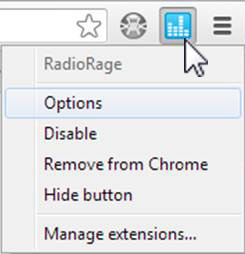
2. Check "Disable search box in new tabs" and Click Save & Close
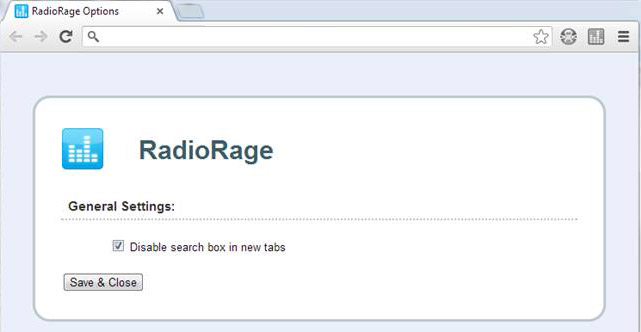
I want to reset my Chrome Address bar
1. Click on the three horizontal lines icon in the upper right-hand corner of your Chrome browser.
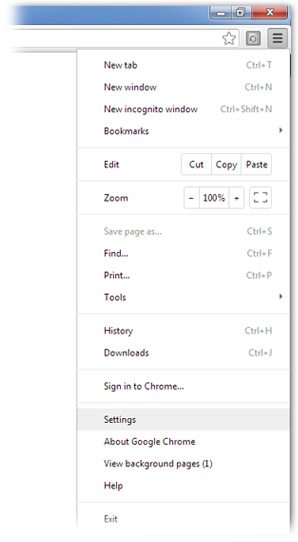
2. Go to "Settings"
3. Find the Search section and select your preferred search provider from the dropdown list. You can also remove undesired search providers by clicking the "Manage Search Engines" button.